With Plex Media Server, you can easily store all your 4K movies, videos shot with 4K devices recorders or downloaded from YouTube in one place and then directly enjoy them on your computer with Plex Media Player’s easy-to-navigate interface. The big issue here is whether the Plex Media Player can handle 4K video?
Does Plex Media Player have support for 4K?
From Plex’s official page, we get the information that the Plex Media Player app supports playback of 4K video files using the H.264 (AVC) codec in most containers, so long as your computer is powerful enough to decode it. The fact is that the 4K video you downloaded from YouTube or shot with 4K devices recorders can be in various container formats or compression codec such as 4K AVI/WMV/MKV/MOV/MP4/MXF/XAVC/XAVC S or H.264, H.265, Prores, etc. If the 4K video you try to view on Plex Media Player are not encoded with Plex Media Player supported container file formats or codec listed above, you will then fail to open the 4K video with Plex Media Player.
Transcode 4K Video for Plex Media Player Watching
To get any 4K video played on Plex Media Player, you will need to perform a codec transcoding process. Here, you can easily complete the job with our powerful 4K video conversion program – Pavtube Video Converter Ultimate. The program has enhanced media compatibility with all the 4K video container file formats and codecs listed above, you can easily convert unsupported 4K to Plex Media Player supported 4K H.264 file formats with fast conversion speed and perfect output file quality.
Related article: Backup BD to Plex | Lossless Convert ISO to MKV for Plex | Rip DVD to Plex
It is well known that 4K video transcoding is very processive intensive, therefore, it your computer is not powerful enough to decode 4K video, you can feel free to compress 4K to 1080p for smooth video playback experience with Plex Media Player app.
Besides converting 4K video for Plex Media Player viewing, you can also use the program to transcodec 4K video to compatible file formats for streaming 4K video to Plex app compatible 4K devices such as 4K smart TV, 4K media streaming devices like Chromecast Ultra, Roku 4/Premiere/Premiere+/Ultra, Amazon Fire TV or Nvidia Shiled TV, etc.
Pavtube Video Converter Ultimate is available on both Windows 10/8.1/8/7, it is also accompanied by an up-to-date Mac version – Pavtube iMedia Converter for Mac for macOS Sierra. The program is pretty simple to use, any one can learn to use it in minutes. The program has perfect compatibility with the new Windows and Mac operating system. What’s more, the program supports to produce high quality results, you can’t find any difference between the o result video and the original video quality.
|
Get Pavtube Video Converter Ultimate with 20% off discount, coupon codec: 45K2D47GJH
|
Step by Step to Convert 4K Video for Plex Media Player Watching
Step 1: Load 4K video into the program.
Download the free trial version of the program. Launch it on your computer. Click “File” menu and select “Add Video/Audio” or click the “Add Video” button on the top tool bar to import source 4K video files into the program.

Step 2: Choose output file format.
Clicking the Format bar, from its drop-down list, select Plex Media Player supported 4K video “H.264 High Profile Video(*.mp4)” under “Common Video” main category.

Tips: You can also adjust other profile settings such as video bit rate, frame rate, audio codec, bit rate, sample rate, channels, etc as you like to get better output video and audio quality for Plex Media Player app.
Step 3: Compress 4K to 1080p.
If your computer is not powerful enough to decode 4K video, you can compress 4K to 1080p for smooth Plex Media Player app viewing by outputting Plex compatible HD file formats such as “H.264 HD Video(*.mp4)” under “HD Video” main category. Then click “Settings”, in the opened ”
“Profile Settings” window, from “Size(pix)” drop-down list, choose “1980*1020” or “1080*720” to downscale 4K to 1080p.
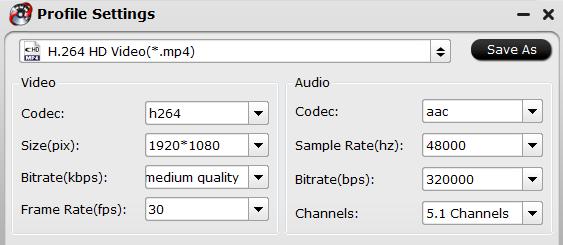
Step 4: Begin the conversion process.
After all setting is completed, hit the “Convert” button at the right bottom of the main interface to begin the conversion process from unsupported 4K video to Plex Media Player app compatible 4K or HD file formats conversion process.
When the conversion is finished, click “Open Output Folder” icon on the main interface to open the folder with generated files. Then install and setup Plex Media Server on your computer and add converted files to Plex Media Player app for viewing smoothly.












