Plex can organize and manage your media library and allows you stream your movie library throughout your house on iPhone, iPad, PC, TV, Android devices, PS4 Pro, Xbox One S from the sharing folder of Plex. Today, the article shows you how to add movie library to Plex sharing folder including Blu-ray, DVD, 4K, MKV, etc.
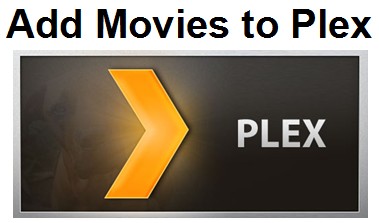
Hot Search: Blu-ray to Plex | DVD to Plex | ISO to Plex | MKV to Plex
How to Add Movie Library to Plex?
1. Download and install Plex. Click on the Computer download. Yes, you can also download it to your network-attached storage device if you have one. For this how-to, we’re focusing on the desktop app. Once you’ve grabbed it, install it – there aren’t any complicated settings you have to fuss with. Click the Launch button when you’re done.
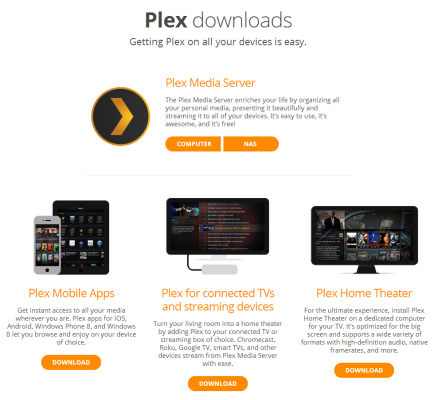
2. Create a Plex account. You don’t have to have one if you don’t want – just click the “Don’t want an account” link at the somewhat-bottom of the screen, and you’ll be transported to Plex’s actual configuration screen. We recommend you go for it, though; it makes remote streaming much, much easier. Once you’re done, Plex will transport you to the primary configuration screen. Agree to the EULA. You can create one just by entering a username, email address, and other information.
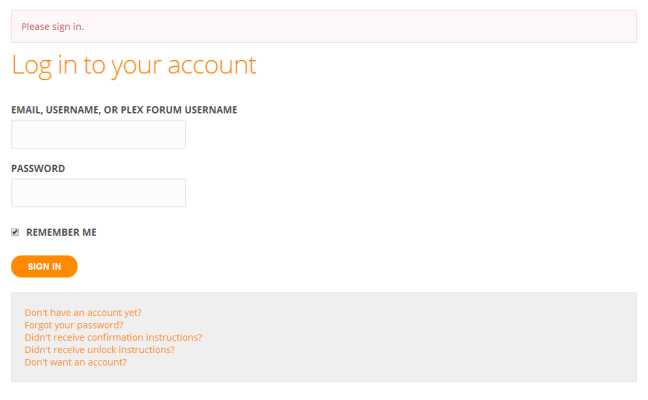
3. Click the “Already have an account” link to supply your credentials, or create one now.
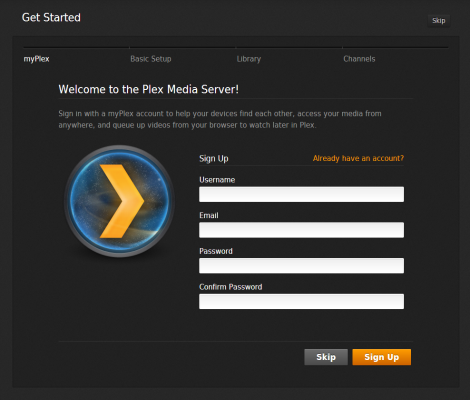
4. Name thyself. All you have to do in the next screen is giving your desktop computer a name. By default, it’ll use whatever name you’ve already assigned your desktop PC via Windows. If you’re good with that, click Next.
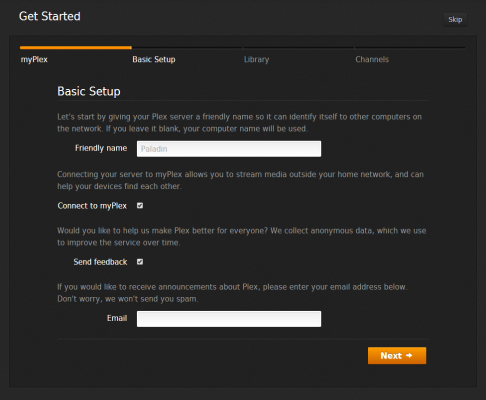
5. Create your media library by clicking on the Add Section button. Plex will ask you what you’re trying to add – movies, TV shows, music, photos or home movies. It’s ok if you have multiple types of media in a given folder, but it’s pretty easy to use Windows’ standard conventions for storing things (the prebuilt Videos, Pictures, and Music folders that likely already exist on PC).
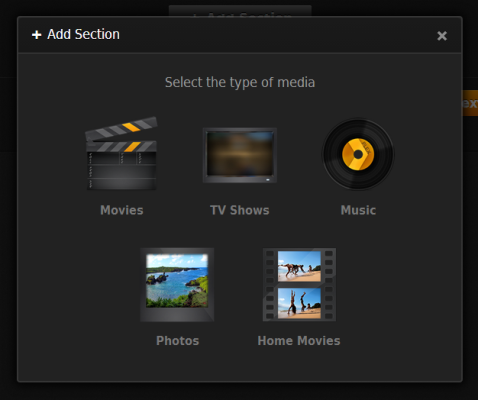
Once you’ve selected what you want to add, give the section a name (like “Movies”) and click the Add Folder button to do just that. While Plex scans your media, you can add more folders if you so desire. Once you’re all done, click the big orange Next button to go on.
6. Add Channels, or other third-party sites that you can tap into using a Plex-friendly app, by selecting them on the next screen. Click Install on the pop-up window for each channel to slap it into your Plex server. On the final screen, click Done to jump into the full Plex display.
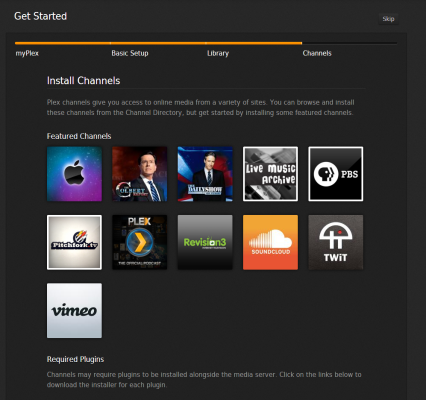
7. You can edit Plex’s default settings by clicking on the wrench and screwdriver icon in the window’s upper-right. By default, you shouldn’t have to play with anything, but you’ll be able to use the Settings menu’s myPlex section to see whether your computer can be found from outside your internal network (in other words, is your port forwarding working). You can also tell Plex how much it should scan the various folders you imported via the Library section. If you want Plex to auto-update every time you drop a new video in your Movies folder, that’s where you’ll find that option.
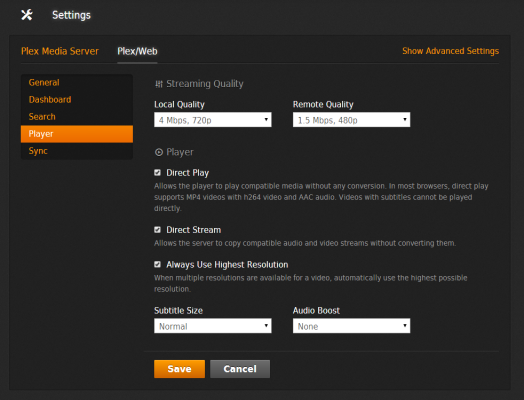
Finally, under the Plex/Web section (on the top), you can use the Player section on the sidebar to set the quality of your local and remote streams. If your network can support it, go big!
Here a Support – Basic Setup from Plex will be helpful to you, too.
All that is how to add your movie collections to Plex. Well, what’s next?
8. Stream your stuff by tuning into Plex using your favorite DLNA-friendly device. Or, if you prefer, you can also grab the Plex apps for iOS or Android to watch your desktop-based media from your tablets or smart phones.
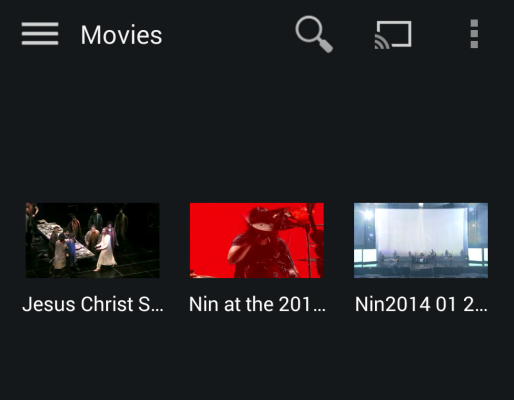
Plex can hanle many media formats but the end devices usually have strict limit on video formats. If you plan to play video with Plex on Home Theater, I suggest you’d better integrate your media library to MP4, a generic container which can be played on nearly all devices.
Integrates Media Library to MP4 for Plex
The Best solution for you is to find a third-party tool to make everything easy. Here Pavtube Video Converter Ultimate is one of the options. It’s good because you can use it as a video converter to first convert your all kinds of movie files to Plex in MP4 format with flawless video quality and quick conversion speed. It also can add DVD to home library for Plex. For commercial Blu-rays encrypted by MKB v61, AACS, BD+, there is no any pressure to rip them to Plex Media library. In Blu-ray/DVD to Plex ripping process, it can preserve DTS 5.1, AC3 5.1, TrueHD 7.1 audio.
Free Download and Insall:
Step 1. Install and launch the Video Converter for UnRAID Server (Mac version is here), and click “Add Video” button to load your Blu-ray/DVD/HD Video files. The software supports batch converison so that you can add several movie files to convert at one time.
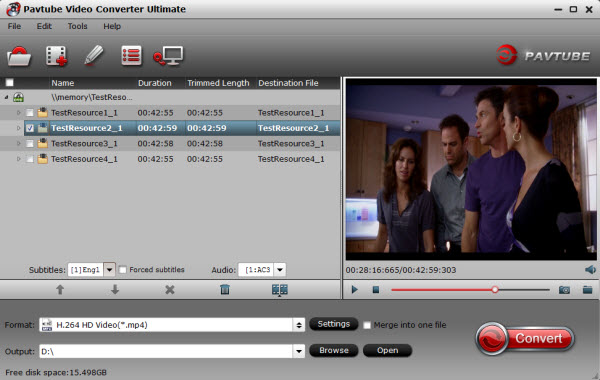
Step 2. Click on “Format” boarder to set output format.
Now that we’re converting all kinds of movies for your devices, Click “Format” drop-down list and choose the video format from “HD H.264 MP4(*mp4)” Format option, it will suitable for Plex.

Step 3. Finally click on “Convert” button to start converting Videos to Plex. This Video Converter is highly efficient and it will finish the video conversion in minutes.
After the conversion, you can put the video to Plex media library for sharing and streaming around house.
Note: Much wonderful software bundled with Video Converter Ultimate will provide you more amazing experience in converting videos. Go to Money Saving Software Bundles to get special offer for more software, such as ByteCopy + Video Converter Ultimate = Only $79.9, Save $27.1, Video Converter Ultimate($65) + ChewTune($29) = Only $74.9, Save $19.1 and so on.
Related Artilces:












