This article will give the best solution to play VIDEO_TS files on Windows 8.1/Mavericks with a great VIDEO_TS player. Learn how to convert VIDEO_TS here, too.
Have got many Video_TS files (DVD Folder) and watch them on home players or TV? Now get easy-to-use and top-user-rating tools here to play or convert Video_TS files on Windows 8.1/Mavericks.
What’s VIDEO_TS?
A VIDEO_TS file is a DVD folder file, mainly containing all data for the DVD movies. It totally contains three kinds of files inside: VIDEO_TS.IFO, VIDEO_TS.BUP, and VIDEO_TS.VOB.
Play VIDEO_TS files on Windows 8.1/Mavericks
Q1: I have quite a few DVDs on a data drive ripped into Video_TS folders. I am wondering if someone knows how to get either (or preferably both) WMC or WMP player to work with such Video_TS files. Or any other players recommended? Anyway…any advice/insight is appreciated. Thanks!
Q2: When I try to copy VIDEO_TS files and got them copied to play on my TV?
In order to view or play VIDEO_TS files, one way is to have the best video player software that supports VIDEO_TS files playback, the other way is to convert VIDEO_TS files to playable format for media players, in this article, I will introduce top 2 ways to view VIDEO_TS files on your computer without any hassles. Just keep on reading.
Solution 1: Convert VIDEO_TS to other formats
Similar to this user’s query; if you also want to convert your VIDEO_TS file to a compatible format for playback on your current player, you can try the Video Convert Ultimate (iMedia Converter for Mac).
Being a professional video converter, Pavtube Video Converter Ultimate can not only convert Blu-ray/DVD discs, VIDEO_TS files, but also supports converting video to almost all popular video and audio formats like AVI, MP4, WMV, FLV, RMVB, MPEG, 3GP, MKV, MP3, AAC, etc.
Step 1: Load VIDEO_TS files to the converter.
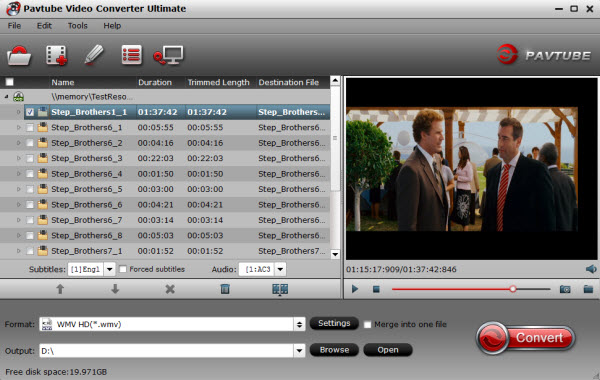
Step 2: Choose output format.
For Windows Media Player, just convert the VIDEO_TS to WMV. As for Quicktime, the MOV file type is recommended.

Step 3: Hit the “Convert” button to convert VIDEO_TS files in the lower-right corner of the interface.
After the conversion, you can play your VIDEO_TS files in your native player.
Solution 2: Use VIDEO_TS Player
You can easily playback your VIDEO_TS files if you have a VIDEO_TS player installed. VideoLAN (VLC Player) will be one of your alternatives. Download this player and follow the below steps to player your VIDEO_TS files.
Step 1: Install the VideoLAN (VLC Player)
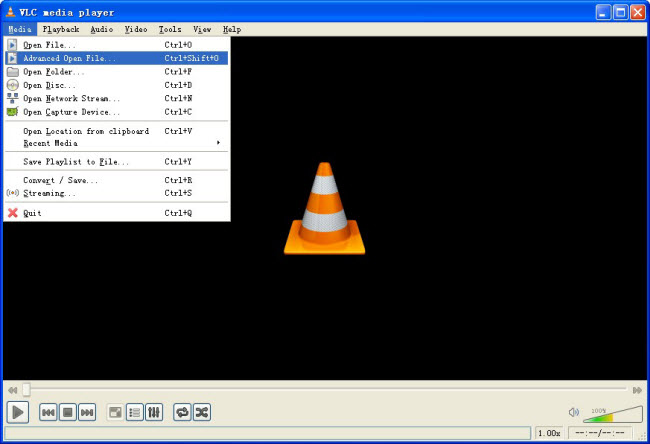
Step 2: Start VideoLAN (click Start -> Programs -> VideoLAN -> VLC Media Player)
Step 3: Click File -> Open Directory. Find the VIDEO_TS folder, select it and click OK.
Now get the best solution to play VIDEO_TS files on Windows 8.1/Maverick. Just enjoy it!
Read more:










