Nowadays, many Blu-ray and DVD discs you purchased come with an additional Disc – Digital Copy, which provides you with a digital version of the movie. Your disc provides you with the highest quality home entertainment.
Moto X have no permission to access digital copy movies. Here comes Pavtube ChewTune software (a DRM Converter app) to help you achieve this goal. The short guide below shows the basic steps on processing conversion between digital copy movies and Moto X tablet. This digital copy converter program comes in two versions for Windows and Mac platforms respectively. Choose the proper version to have a try:
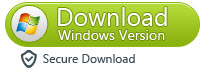
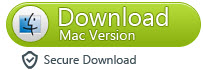
Note:
* The DRM removing process may mislead your anti-virus software to falsely report virus/worm. Please ignore the report to keep on ripping.
How can I transfer DRM-protected movies from Digital Copy to Moto X?
The basic steps:
1. Run Pavtube ChewTune as Digital Copy video to Moto X converter. Click “Add video” or “Add from folder” tab to load your Digital Copy movie files that you’ve download onto your hard drive.
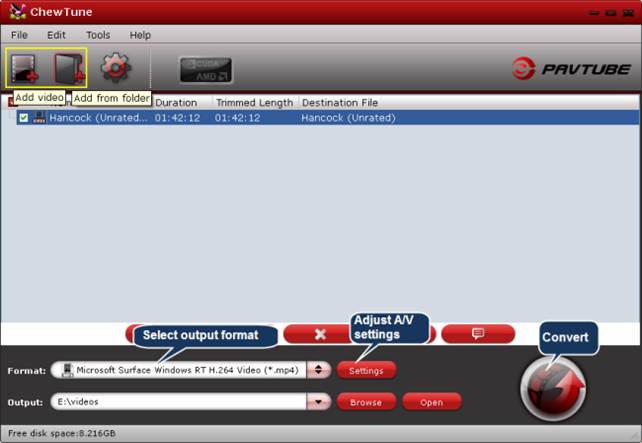
2. Click on “Format > Common Video > H.264 Video(*.mp4)”.
3. Adjust audio and video settings for output files (Optional).
If you want to get the better video quality for Moto X, just click on “Settings” to make it.
Reference range:
Bitrate(kbps): 1000~3000,
Resolution[Size(pix)]: 1280*720 (HD)
Frame Rate(fps): 30
4. Click “Convert” button to start Digital Copy video to Moto X backup. Once the conversion is done, you can click “Open” button to find out the generated MP4 files for viewing on Moto X with ease.
Warnings:
You may meet “”Can’t play” error when playing Pavtube converted files on the Moto X, that’s because Moto X cannot play video files from certain locations. Moving them locally will sort it out.










