We’ve all seen the Samsung commercials wherein iOS users are constantly made fun of for buying into Apple products. One of the features often shown off in those commercials has been NFC sharing of documents and photos when two users bump the backs of the their latest Galaxy devices — something everyone knows iOS devices can’t do.
Apple took note of the dig at its products and has implemented a feature it assures users will be better than having to run around tapping phones together.
That feature is called AirDrop.
AirDrop may sound familiar to OS X users, as it’s already implemented on Macs and allows users to drag and drop files to share with other Mac users on the same network.
The feature works in a similar fashion on iOS, with the exception being users aren’t required to be on the same network to transfer content. Instead AirDrop uses a direct Wi-Fi connection for transfers.
Owners of an iPhone 5 or later, iPad fourth generation, iPad Mini and the fifth-generation iPod Touch will be able to take advantage of AirDrop.
To use AirDrop, you’ll need to open Control Center and make sure you have it enabled. You’re given two options when trying to decide who can send you content with AirDrop: Contacts Only or Everyone. There is a third option available when setting up AirDrop, and that’s to completely turn off the feature.
Contacts Only will only look for fellow iOS users on AirDrop compatible devices who are also found in your Contacts app. You’ll need to have the Apple ID associated with their device saved in order for AirDrop to find the user.
The Everyone option will allow anyone and everyone in your immediate vicinity to see your device when viewing a sharing sheet and send you content with a tap.
When someone is trying to send you content you’ll need to make sure your screen is turned on. In my testing I found that AirDrop would not find other AirDrop enabled devices when the receiving screen was off. After you’ve been selected as the recipient of an AirDrop, you’ll be prompted to accept or deny the transfer. Should you accept, after the transfer is complete the corresponding app (Photos for pictures, Safari for links) will automatically launch, displaying the received content.
Sharing content with another AirDrop user is really easy. If you’re already familiar with how to share content on iOS, even with the new iOS 7 share sheet, you’ll have no problem using AirDrop.
To share a photo or video with AirDrop, view the photo and then tap on the share button.
The Share Sheet will then come up, with AirDrop being the top section of the sheet. If any friends or iOS users are nearby and capable of receiving a transfer from you, their contact photo will be displayed. Sending to the user is as easy as tapping on the picture. A blue progress indicator, similar to the one in AirDrop on OS X, will then circle around the avatar.
Complete coverage
You may also notice you can continue to select more than one photo or video, even after you’ve tapped on the share button. You can do so by swiping through your album in either direction and tapping on the photo.
Sharing via AirDrop is also possible in Safari, iTunes the App Store and will be available in any third-party apps once they’re updated for iOS 7, should the developer offer AirDrop support.
It’s natural to assume since iOS can now use AirDrop you’ll be able to share files with your Mac; alas, that’s not the case. For the time being, it seems AirDrop on iOS is meant to be used only with other iOS devices.



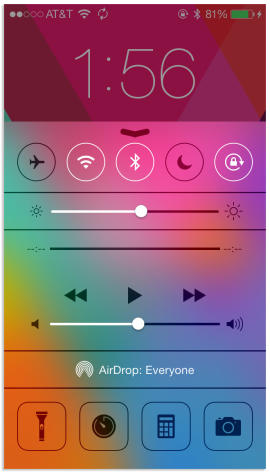
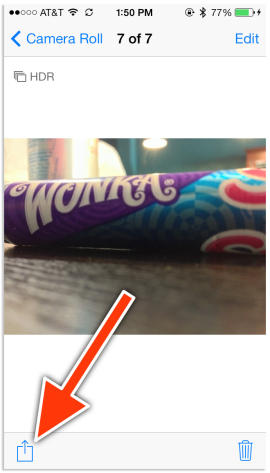









Hey! This post couldn’t be written any better! Reading through this post reminds me of my previous room mate! He always kept talking about this. I will forward this post to him. Pretty sure he will have a good read. Many thanks for sharing!
Hey there! I’m at work surfing around your blog from my new iphone! Just wanted to say I love reading through your blog and look forward to all your posts! Carry on the fantastic work!
I love what you guys are usually up too. This type of clever work and reporting! Keep up the fantastic works guys I’ve included you guys to blogroll.
I’m really enjoying the theme/design of your blog. Do you ever run into any internet browser compatibility problems? A few of my blog visitors have complained about my site not working correctly in Explorer but looks great in Chrome. Do you have any advice to help fix this issue?