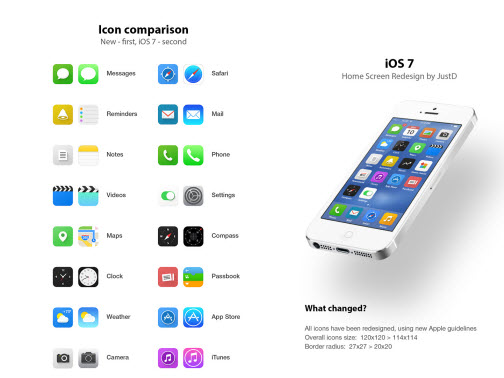
Glitch: Stuck on Apple logo
If your update, wrong then you may well find that your iPhone is stuck on a blank boot screen or on the Apple logo and it won’t start up properly. You’re going to want to connect to iTunes and try DFU (Device Firmware Upgrade) mode.
Potential solution:
- Hold down the Sleep/Wake button to turn your iPhone off.
- Open iTunes on your computer and connect your iPhone.
- Hold down the Sleep/Wake button and the Home button together for ten seconds, and then release the Sleep/Wake button.
- Continue to hold down the Home button until you see a pop-up on iTunes stating that “iTunes has detected an iPhone in recovery mode. You must restore this iPhone before it can be used with iTunes.”
- Your iPhone screen should be blank, if you see a logo or message on it then you are not in DFU mode.
- Select your iPhone in the left hand column of iTunes and select Summary then Restore.
- You may need to install the iOS 7 update again.
Problem: Rapid battery drain
Many people are finding iOS 7 is more power hungry than iOS 6 was. You can find some general help by referring to our tips for saving smartphone battery, but there are also a couple of iPhone specific fixes worth considering.
Potential solutions:
- Disable the parallax effect that gives the home screen that 3D look by going to Settings > General > Accessibility > Reduce Motion.
- Turn off the background app refresh for at least some of your apps by going to Settings > General > Background App Refresh.
- Turn off AirDrop by swiping up from the bottom of the screen and selecting the toggle in the Control Center.
- Go to Settings > Notification Center and toggle off any apps that you don’t want to include.
Bug: Wi-Fi and Bluetooth not working
A lot of people have found that the Wi-Fi and Bluetooth functions are not working properly after the update to iOS 7. They may appear greyed out in Settings and either won’t toggle on or appear to toggle on, but turn straight off again.
Workaround:
- You should try rebooting your iPhone and your router, but it is unlikely to permanently fix the problem.
Potential solutions:
- Some people have had success by removing an apostrophe from the iPhone name. If your iPhone is called something like “John’s iPhone” then this might work. Go to Settings > General > About > Name and change it to something with no apostrophe.
- Some people have reported success by putting the iPhone into Airplane mode and then going to Settings > General > Reset > Reset Network Settings, but the problem may return.
- You could also try going to Settings > Control Center and disable Access on Lock Screen then turn your iPhone off and on again.
- Make sure that your router firmware is up to date.
- Try backing up your iPhone and then restoring it. Check how to factory reset an iPhone for details.
- If nothing is working for you, try contacting Apple or take your iPhone into an Apple Store.
Problem: Keyboard lag
This one seems to be a problem for iPhone 4 owners, but it may not be limited to that model. Sufferers have been complaining about lag with iOS 7 in general, but also some serious delays when typing on the virtual keyboard.
Potential solution:
- Go to Settings > iCloud and turn Documents & Data off.
Bug: iTunes Store keeps crashing
Some people have found that the iTunes Store app on their iPhone crashes when they try to open it. There are two potential fixes to try.
Potential solutions:
- Open the Music app and tap Store in the upper left corner. You should find that the app now works, although the problem might reoccur.
- Double tap the Home button to open the multitasking menu. Close iTunes Store if it is listed. Now go to Settings > iTunes & App Store and click on your Apple ID then choose Sign Out. Sign in again and open the iTunes Store app and it should work.
Bug: iMessage or FaceTime not working
Many people have encountered issues with FaceTime and/or iMessage not working after the iOS 7 update.
Potential solutions:
- Turn FaceTime and/or iMessage off and on again via the toggles in Settings.
- Turn off Cellular Data in Settings > Cellular and make sure you are connected to Wi-Fi, then go to Settings > General > Reset > Reset Network Settings. You’ll have to set up your connection again, but FaceTime and iMessage should now work.
- If nothing else has worked then back up your iPhone and try restoring it.
Glitch: Freezing
Some people have been complaining about random freezing on their iPhone after the update. It doesn’t seem to be confined to a specific model.
Potential solutions:
- Hold down the Sleep/Wake button and the Home Button until you see the Apple logo.
- Try backing up and restoring your iPhone.
Bug: There is a crazy way to bypass the lock screen
If you’re worried about the security risk posed by the revelation that people can bypass your lock screen and gain access to some content, there is a way to close the loophole.
Workaround:
- Go to Settings > Control Center and toggle Access on Lock Screen to off.
Solution:
- Apple has acknowledged the flaw and is working on a fix which will come via an update.
Problem: Apps keep logging you out
Many users have encountered issues with apps like Mailbox and Snapchat logging them out. App developers are working on fixes and seem to be in agreement that the way iOS 7’s background refresh works is the problem.
Workaround:
- Go to Settings > General > Background App Refresh and turn it off for any apps where you’re finding problems.
Solution:
- You may have to wait for an update from the app developer or Apple to find a permanent fix for this one.
Bug: Loads of unread emails
Some people found that they had hundreds or even thousands of unread emails after updating to iOS 7. This problem seems to be particularly common for Gmail users, but it can occur with other email accounts.
Potential solutions:
- Go into your email account on your computer and select all your emails then choose Mark as Read. Now go back to your iPhone and the count should be drastically reduced. It may be quicker to select all, choose Mark as Unread and then choose select all again and click Mark as Read.
- You can also select Edit > Mark All > Mark as Read on your iPhone, but for it to work, you’ll need to download all your emails to the iPhone first, which can take a long time.
That’s all of our iOS 7 problems and fixes right now, but check back because we’ll update this roundup with new problems and solutions as we find them. If you’ve encountered a different issue, or you’ve found a fix that works, then please post and share.










