Question 1:
I want to convert a Blu-ray movie file to a format that my computer can handle. I know it can handle 720p mkv files. I’m not too concerned about maximizing quality. I am just looking for a simple process that will (1) prevent audio sync problems and (2) preserve mkv-style subtitles.
Question 2:
converting blu-ray to mkv without losing quality
Hi, there! Can you give me a good explanation in details how i can rip blu-ray disk ( i mean BDMW ) to 1080 and 720p. Which are the best convert programs and why? I want to make blu-ray realy or close to real blu-ray quality same will be great. Whic are the steps i can follow. What kind of sofware i need and from where i can get it. And finally how i can set up them to make all of this. For protocol i use Windows 7 x64 and i have a great PC configuration.
Question 3:
How can I convert a Blu-Ray file to a MKV 720p file?
I want to convert a Blu-Ray file to a MKV 720p file, does anyone know how?
Many people have the demand to convert Bu-ray to MKV, if you just one of them. Today, this article must be your dish. The following guide tells you how to compress Blu-ray to MKV 720p video of 3-5GB while still maintain AC3 5.1 surround sound– and keep multiple audio tracks and subtitles if you like.
Tools required:
- Blu-ray Disc Drive
- Pavtube ByteCopy (click to download a trial, but remember a trial puts watermark on generated videos)
Preparations:
Hook up an external Blu-ray Disc drive with your laptop/desktop (if there is not an internal one), and install Pavtube ByteCopy software.
Guide: Compressing Blu-ray to MKV 720p with AC3 5.1 audio and multi-subtitles.
Step 1. Run the Blu-ray to MKV Converter software and click the “Load BD/DVD” icon to import movie files from encrypted Blu-ray Disc.
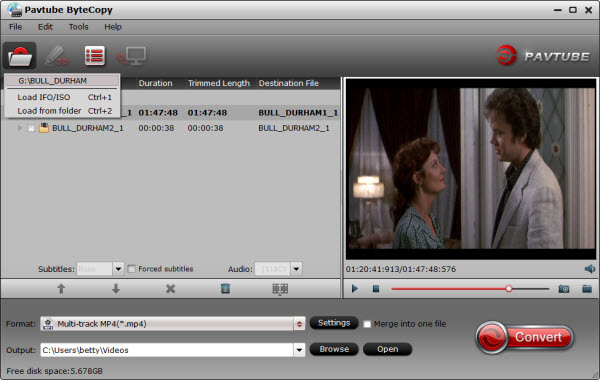
Step 2. Choose output title and audio track.
The main title (first one) contains main movie and is checked by default. Expand main title, and uncheck the audio and subtitles you don’t want to keep. The software is capable of keeping multiple audio tracks and subtitles when compressing Blu-ray movies.
Step 3. Set output video and audio parameters for compressing Blu-ray to DVD 9 quality.
1. Select/highlight the whole movie (root directory).
2. Find “Format” box, and select “multi-track MKV” from drop-down list.
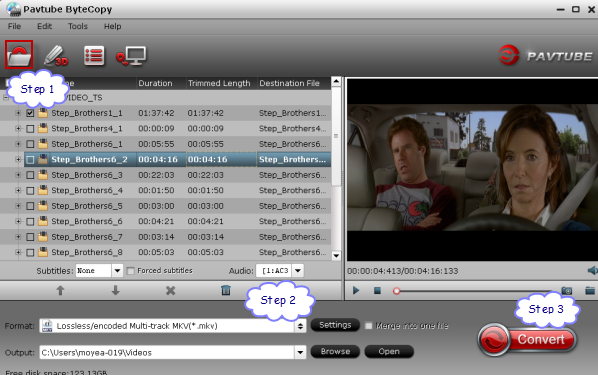
3. Press “Settings” button.
4. To compress Blu-ray to MKV 720p video, check the “Settings” box , and set Codec to H.264, Size to 1280*720 or 720*480, Bitrate to 3000-6000kbps, and frame rate to 30fps.
To get AC3 5.1 audio, check the “Settings” box , and set Codec to ac3, sample rate to 48000hz, bitrate to 320000bps and Channels to 6.
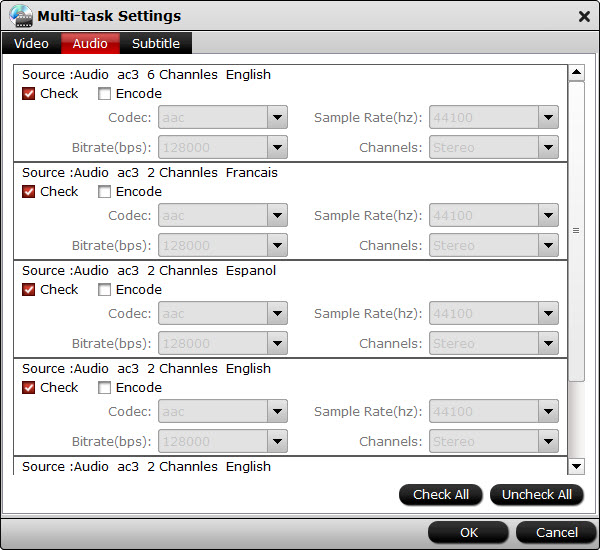
Step 4. Compress/Shrink Blu-ray to 720p quality MKV file.
When back to the main interface, click “Convert” button to start compressing Blu-ray to MKV 720p video with AC3 5.1 surround sound. After conversion you can click “Open” to find converted MKV file.
Reference for setting video bitrate:
- 18000kpbs- excellent HD video quality close to Blu-ray standard
- 12000kbps- great HD video quality for watching on HDTV
- 5000-9800kbps- DVD video quality
- 2000-4000kbps- video for portable media players (e.g. Galaxy Tab, Archos 101)
- 512kbps- video for regular mobile phones
See also:










