Powered by WatchOn (and Peel), the S4 is more than just a substitute clicker — it’s an intelligent companion that can change the way you surf channels, personalizing your experience based on your (and your friends’) interests.
At least, that’s the promise. Here’s how to set up your S4 as a universal remote that controls your home theater system and gives you personalized recommendations based on your interests.
(And, for the record, you can still just about control any TV you come across.)
Launching the app
Launch the WatchOn app, which came preinstalled on your S4. Upon opening the app for the first time, you’ll be asked to surrender a little information about yourself, like what kinds of shows you like and what sports you’re into. The app will even request your name and gender. It’s a series of questions that might be off-putting for a first acquaintance, but WatchOn needs to know these things to deliver relevant, personalized recommendations on what to watch.
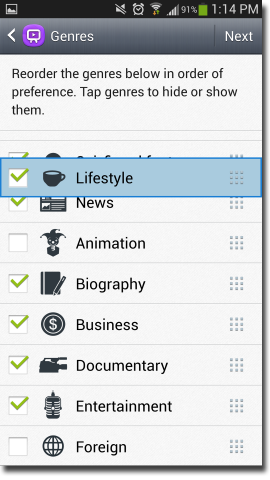
If you’d rather not divulge, though, choose the option to skip. (You can always go back later via Settings.)
At the end of that process, you’ll be taken straight to the primary WatchOn interface, where the app has already begun to create a catalog of shows tailored to your tastes and based on the cable provider you indicated early on.
But, before we dive into that interface and learn about the features, you still have to pair your phone with your TV, cable box, and any other components so it can act as your universal remote.


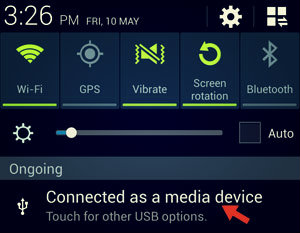
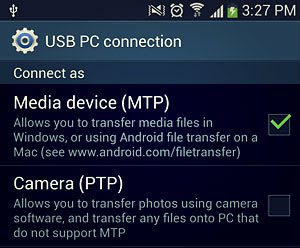
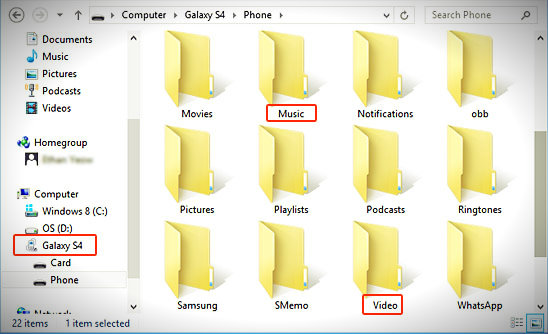

 A lesser-known feature, the S4’s Micro-USB port actually doubles as an MHL-out port, letting you output HD video and 7.1 surround sound, all while charging your phone. With this wired connection you’ll be tethered to your TV, but the benefit of that hard-wired connection is that you get glitch-free mirroring, since wireless mirroring can sometimes give you tinny audio and laggy video.
A lesser-known feature, the S4’s Micro-USB port actually doubles as an MHL-out port, letting you output HD video and 7.1 surround sound, all while charging your phone. With this wired connection you’ll be tethered to your TV, but the benefit of that hard-wired connection is that you get glitch-free mirroring, since wireless mirroring can sometimes give you tinny audio and laggy video.