Amazon has developed seven generations of Kindle Fire tablets, spread across three different models: Fire, Fire HD and Fire HDX. For those people who has got just one in hand, you can not only watch purchased movies or TV shows from Amazon’s video store on it, but also load up your own MP4 movies or TV shows in MP4 format and playing them on the Kindle Fire tablet even there’s no Internet connection to be found. But sometimes, you may be confused to find that you can successfully play some MP4 files played on Kindle Fire tablet but fail to do so with others. The following article will show you the best video playback settings for Kindle Fire tablet series and how to get any MP4 files played on Kindle Fire series with ease.
Best video playback formats and settings for Kindle Fire
Supported playback formats by Kindle Fire series
The kindle fire has included native playback support for the following video and audio file formats:
Video files: 3GP, 3G2, MP4, M4V, WEBM and MKV
Audio files: AAC, AMR and Vorbis
Click this link for more detailed format specification information.
Best video playback settings for Kindle Fire series
Although Kindle Fire can handle various file formats, however, if you wish to get the best playback effects on Kindle Fire/Fire HD/Fire HDX, make sure to encode MP4 into Kindle Fire most favorable playback settings listed below:
Video settings
– Container: MP4
– Codec: H.264
– Resolution: 1024 *600
– Frame rate: 30fps
Bit rate: 1500 kbps
Audio settings
Encoder: AAC
Channel: Stereo
Sample rate: 48000 Hz
Bit rate: 128 kbps
Hot Search: Movie Enjoying Tips for Kindle Fire HDX | Video Players for Kindle Fire
Convert unsupported MP4 for Kindle Fire tablet playback
If the MP4 files that you try to load into Kindle Fire/Fire HD/Fire HDX doesn’t meet the standards listed above, you will either fail to open the MP3 files with Kindle Fire tablet or get a bad playback experience due to the incompatible playback settings. Fortunately, you can easily fix all those head-scratching issues with this powerful MP4 to Kindle Fire Converter program – Pavtube Video Converter, which has full importing support for 4K/2K/HD/SD MP4 files encoded with various different compression video codec such as H.264, H.265, MPEG-1, MPEG-2, MPEG-4 (A)SP, VC-1/WMV, Real Video, MVC and audio compression codec like MP3, WMA, AAC, AC3, DTS, FLAC, DTS-HD. You can easily convert unsupported MP4 to Kindle Fire series best compatible H.264 MP4 file formats and then flexibly adjust other profile parameters like video codec, resolution, bit rate, frame rate, audio codec, bit rate, sample rate, channels, etc to let them fit with Kindle Fire tablet.
Adjust output profile parameters
If the original MP4 files use an aspect ratio that doesn’t match with your Kindle Fire tablet, there will be black bars when you play the MP4 files on Kindle Fire tablet, the good news is that you can easily fix this problem by adjusting output video aspect ratio with the “Crop” function offered by the program.
Tips: For those people who have no idea how to tweaking those settings on your own, you can use this program to directly output Kindle Fire or Kindle Fire HD preset MP4 file format with the optimal playback settings.
Pavtube Video Converter is available on Windows 10, 8.1, 8 and 7. It is accompanied by an up-to-date Mac version – Pavtube Video Converter for Mac for macOS Sierra. The program is pretty easy to use, anyone can learn to use it in minutes. What’s more, the program supports to produce high conversion results, you can’t find any difference between the converted video and the source MP4 files.
How to Get MP4 Files Played on Kindle Fire/Fire HD/Fire HDX with Best Settings?
Step 1: Load MP4 files.
Download the free trial version of the program. Launch it on your computer. Click “File” menu and select “Add Video/Audio” or click the “Add Video” button on the top tool bar to import source MP4 files into the program. You can load multiple MP4 files into the program by clicking “Add from folder” button.

Step 2: Define output file format.
Clicking the Format bar, from its drop-down list, here you can directly output Kindle Fire or Kindle Fire HD preset MP4 file formats under “Android” main category.
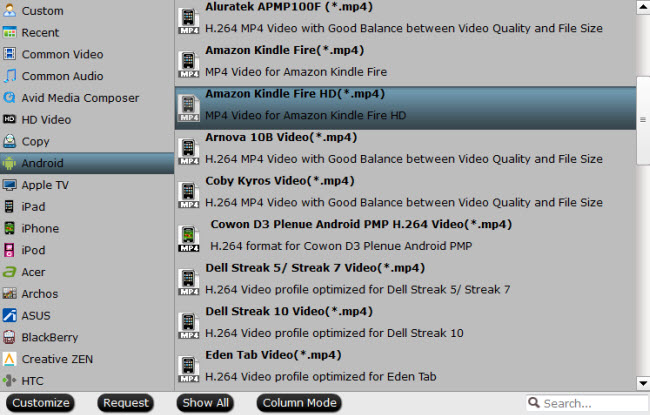
Step 3: Begin the conversion process.
After all setting is completed, hit the “Convert” button at the right bottom of the main interface to begin the conversion process from unsupported MP4 to Kindle Fire/Fire HD/Fire HDX best playback settings.
When the conversion is finished, click “Open Output Folder” icon on the main interface to open the folder with generated files. Then feel free to transfer converted files to Kindle Fire tablet via either USB cable or Amazon Cloud.












