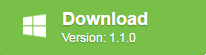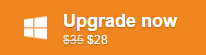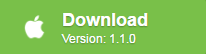As one of the popular home entertainment, DVD remains one of the dominant media formats in wide use. However, nowadays, more people choose to watch movies or TV shows on smartphone or tablets especially when they are out for traveling. The fact is that you can’t directly watch a DVD disc on mobile devices. Fortunately, you can use a DVD Ripper software to convert DVD into MP4 format, which has great compatibility with many mobile devices on the market. Before paying money to purchase some expensive third-party DVD Ripping software, you can have a reference at the free ways we shared with you: convert DVD to MP4 with Pavtube DVDAid + Handbrake.
Why choose Free DVDAid+ Handrake to free rip DVD?
As a free and open-source transcoder for digital video files, Handbrake can assist you to rip a film from a DVD to a data storage device. The big issue here is that it doesn’t defeat or circumvent copy protection. HandBrake’s developers removed libdvdcss (the open-source library responsible for unscrambling DVDs encrypted with the Content Scramble System (CSS)) from the application in version 0.9.2. Although you users can remove the digital rights manage from DVDs using Handbrake by installing the latest version of libdvdcss, however, the libdvdcss library can only remove the CSS encryption equipped on DVD disc, it may fail to handle other DVD protection such as Sony ArccOS, UOPs, and Disney X-project DRM. To solve this problem, you will still need a powerful DVD Ripping tool to bypass all the copy protection and encryption on the DVD disc. You may find that there are many Free DVD Ripper can bypass DVD copy protection, the fact is that some are too complicated to operate, others may lacks the ability to work with the new encryption used on many recently released DVD disc, there are still some programs may trick you to install adware and other junk when you download them.
Fortunately, here comes Pavtube Free DVDAid (get Mac version), a free yet powerful free DVD Ripping tool. The program can powerfully bypass all DVD copy protection including Region code, RCE, key2Audio, UOP, CSS, Macrovision, FluxDVD, Protect, ARccOS, AACS, BD+, ROM Mark, BD-Live, etc with its built-in disc decrypter. You can then make a digital copy from the DVD with no limitation. The limitation of Free DVDAid is that the program it lacks the ability to output MP4 file. Then you can just load the converted non protected digital file into Handbrake for converting to MP4 files with the compression codec of MPEG-2, MPEG-4, H.264 or H.265.
Free download Windows version
Free download Mac version
Step by Step Guide to Free Convert DVD to MP4 with Free DVDAid + Handbrake
Free Remove all copy and region protection from DVD
Step 1: Import DVD Movies.
Download, install and run this Free DVD to Digital Copy Maker. You can load DVD by clicking “File” > “Load from disc”. Or load DVD Folder by clicking “File” > “Load from folder” or load DVD IFO/ISO image by clicking “File” > “Load IFO/ISO”.

Step 2: Define the output format.
Clicking the Format bar, from its drop-down list, you can output DVD to one of your desired digital format. Here, we choose convert DVD to MKV HD by following “HD Video” > “MKV HD Video(*.mkv)”, you can also choose other digital format according to your own needs.
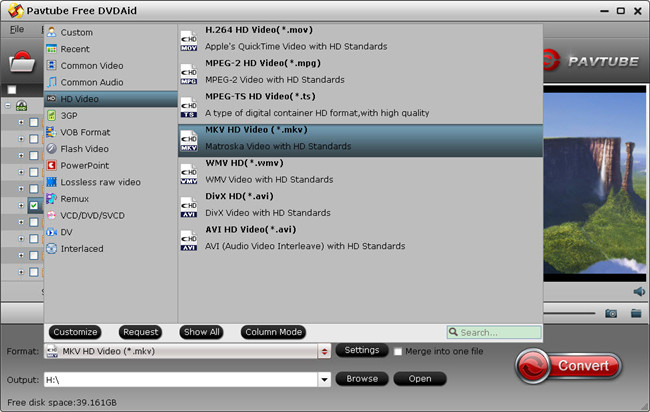
Step 3: Start DVD protection removing process.
After all setting is completed, hit the “Convert” button at the right bottom of the main interface to begin DVD copy protection bypassing process.
When the conversion is finished, click “Open Output Folder” icon on the main interface to open the folder with generated files. You can then get a digital file with no protection.
Output MP4 with Handbrake
Step 1. Launch Handbrake.
Step 2. Choose a File to convert.
Click the Source button in the top left, choose the output digital file produced with Pavtube Free DVDAid into the program for converting. Step 3: Choose output file container format and codec.
In the Output Settings panel, click “Container” drop-down list and choose “MP4” as the final contain file format. Then Click the “Video” tab, from “Video Codec” drop-down list, select one of your desired compression codec such as “MPEG-2”, “MPEG-4”, H.264 or H.265.

Step 4: Choose your Destination.
Click Browse next to the destination box to choose where you want to save the file. Step 5: Start conversion process.
Click Start to begin conversion. This can take quite a long time depending on the length of the source video.
All in one solution to convert DVD to MP4
If you are looking for a one stop solution to rip DVD to MP4, we highly recommend Pavtube ByteCopy (get Mac version) to you. It has all the functions that you can find on Pavtube Free DVDAid, what distinguishes Pavtube ByteCopy from Pavtube Free DVDAid is that this program allows you to directly output MP4 files with various different compression codec such as MPEG-4, MPEG-2, H.264, H.265, WMV/VC-1, etc and file resolution such as 4K video like H.264 High Profile video, H.265 video, HD video like H.264 HD, H.265 HD, MPEG-4 HD or SD video like MPEG-4 video.
Besides converting DVD to MP4, the program also gives you the chance to make full disc copy of DVD disc, Video_TS folder and IFO/ISO image file, main DVD movie copy without unwanted trailers, comments, ads, etc or a lossless MKV copy of DVD with all the subtitle languages and audio tracks. Or Directly output DVD to hot devices and programs preset MP4 files with the optimal playback settings.
Besides DVD disc, the program also assists you to rip Blu-ray disc, BDMV folder and ISO image file into any of the MP4 files that you desire to.