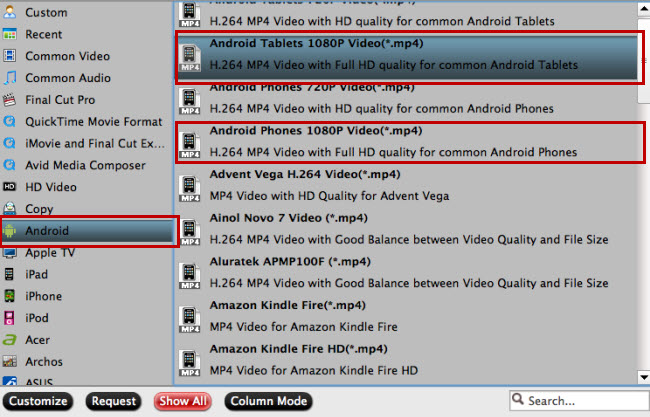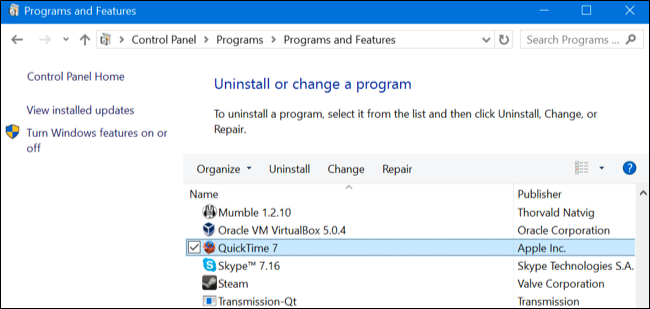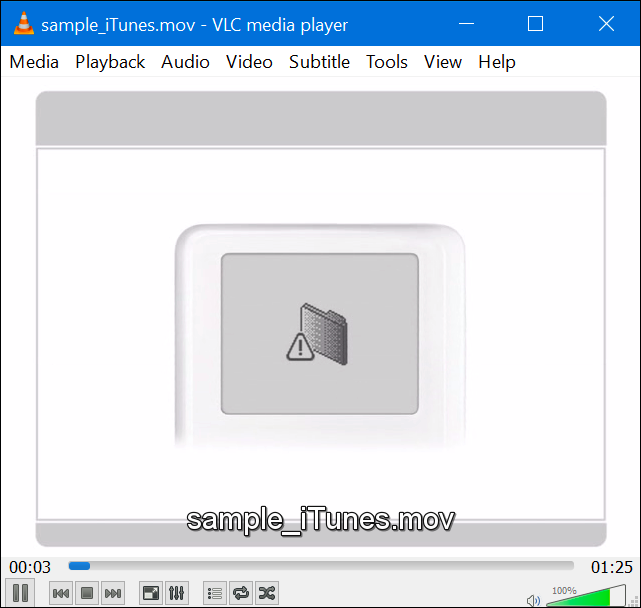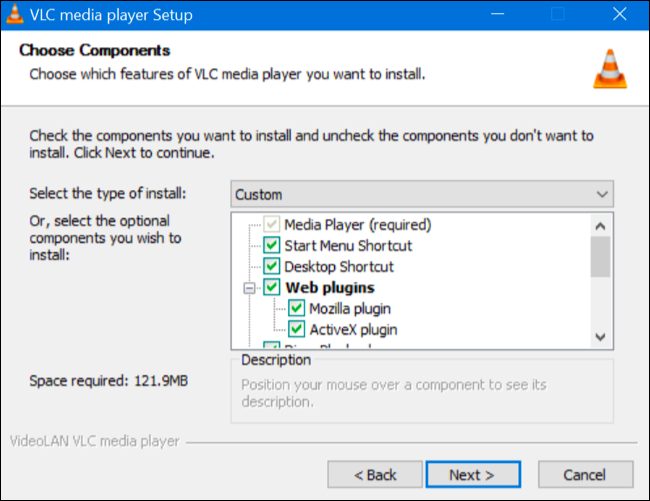“Apple to end support for QuickTime for Windows as two new vulnerabilities are discovered. “
Apple has no further plans to provide security updates for QuickTime for Windows. The note follows an earlier report from Trend Micro and comes as two new vulnerabilities have been discovered that could affect QuickTime for Windows users.While Apple itself has been relatively quiet regarding its plans for QuickTime for Windows, the company reportedly told Trend Micro recently that “the product would be deprecated on Windows and the vendor would publish removal instructions for users.”

Hot Search: Handbrake Alternative | DVDFab Alternative | Alternatives to Plex Media Server | Best Tunebite Alternative | iMovie Alternatives
Why (and How) You Should Uninstall QuickTime For Windows
QuickTime for Windows is vulnerable to two security attacks that would allow an attacker to run code on your computer if you visited a web page or played a downloaded file. It’s particularly exploitable thanks to its browser plug-in. If you’re using Internet Explorer or Mozilla Firefox, which still support the plug-in, you can be compromised just by visiting a web page. Google Chrome no longer does supports these old plug-ins, but Chrome users shouldn’t get too complacent. Even downloaded video files could exploit the desktop version of Apple’s QuickTime.
Unfortunately, Apple is no longer updating QuickTime for Windows, so these flaws–and any future ones–will never be fixed. QuickTime for Windows will just become less and less secure over time, like Windows XP.
This is the same stunt Apple pulled with Safari for Windows. Apple simply stopped updating its Windows application without properly informing its users. Although Apple hasn’t asked directly asked you to stop using QuickTime for Windows, you definitely should. Even the US government is advising this.
To uninstall QuickTime, open the Control Panel, click “Uninstall a program” under Programs, select “QuickTime” in the list, and click “Uninstall.” The QuickTime uninstaller will remove both the QuickTime desktop application and the QuickTime browser plug-in. If you don’t see QuickTime in the list here, you don’t have QuickTime installed. Problem solved!
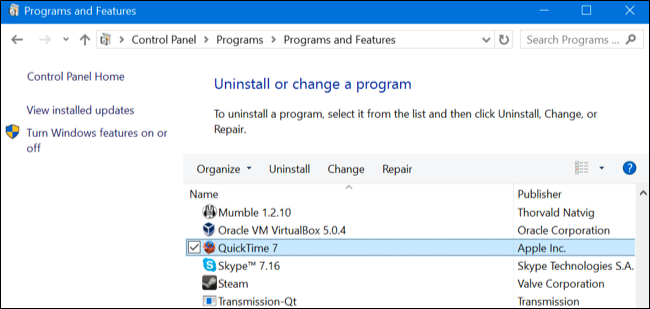
Best QuickTime Player Alternative – Pavtube Video Converter Ultimate

As best BD/DVD/Video Converter and Editor, users can finish Blu-ray, DVD ripping, SD/HD video converting and editing process with fast speed and high video qualtiy. No need to install QuickTime program any more. The mac version is iMedia Converter for Mac.
Just import your videos in any format to this video conversion tool, and then you can play them seamlessly in high definition. Also it has some other features.
Convert Video: With Optimized presets, it converts videos to Android, Apple phones and Xbox for playback, and convert to Avid Media Composer & Adobe Premiere for further editing.
Edit Video: It edits videos by trimming, cropping, splitting videos, add text/image/video watermark as copyright protection, and attach external *.srt, *.ass, or *.ssa subtitles into source media for entertainment.
Support: Perfect audio/video synchronization; NVIDIA CUDA and AMD APP acceleration; output 3D video.
Compatible with Windows/Mac (including Windows 10 and El Capitan 10.11)
Free Download Top QuickTime Player Alternative:


Other Download:
– Pavtube old official address: http://www.pavtube.cn/blu-ray-video-converter-ultimate/
– Cnet Download: http://download.cnet.com/Pavtube-Video-Converter-Ultimate/3000-2194_4-75938564.html
Tips 1: How to Play QuickTime Videos on Windows
But what if you still have some old QuickTime files you need to play? No problem, it’s actually easy to play QuickTime movies on Windows without QuickTime. There’s no real loss here.
“QuickTime videos” are .mov and .qt files. However, these are simply “containers” that contain video and audio tracks encoded with other codecs. QuickTime has supported a wide variety of codecs over its history, and more modern .mov files are likely just H.264 MPEG-4 (MP4) files with a different container wrapped around them. These .mov files are becoming less common in favor of .mp4 files, which are more cross-platform.
VLC will play .mov files just fine. It’s a media player swiss army knife that will play practically anything you throw at it, and we’ve always had success when using VLC to play QuickTime .mov movies. So, just download and install VLC to play QuickTime videos and practically any other type of media file.
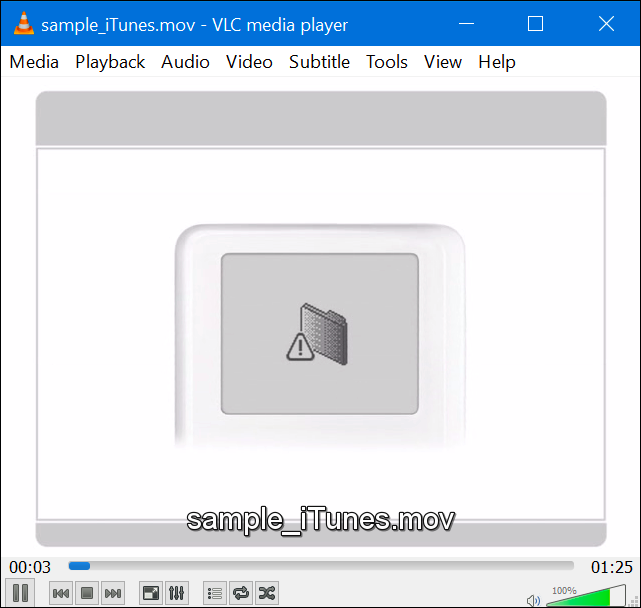
Tips 2: How to Play QuickTime Content on the Web
The vast majority of websites have now dropped Apple’s QuickTime plug-in, just as they’ve dropped MIcrosoft’s Windows Media Player plug-in and the RealPlayer plug-in. You should encounter QuickTime content on the web only rarely, and only on old sites that need to be updated. Most modern websites use either HTML5 video or Adobe Flash, with a few holdouts perhaps stuck on Microsoft’s Silverlight.
Apple’s Trailers website once required QuickTime, but it no longer does. Videos will just play using your browser’s integrated HTML5 video support.
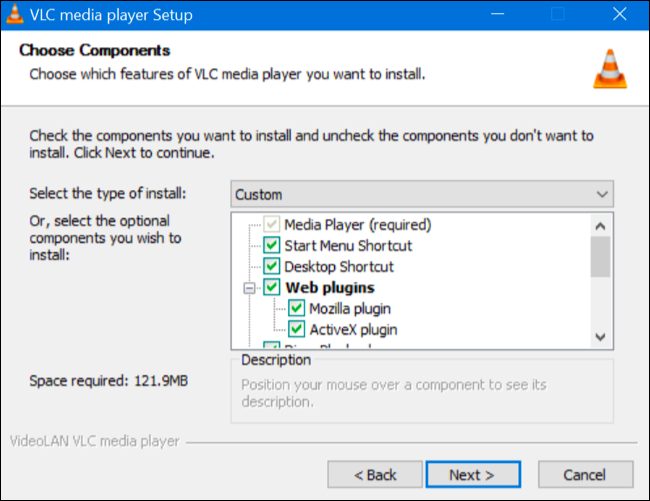
For ancient web pages that require QuickTime, you still have one alternative. VLC offers a browser plug-in, which you can choose to install. However, this is an old plug-in and isn’t supported by modern web browsers like Google Chrome. Firefox still includes support for NPAPI plug-ins like this, but will be removing it at the end of 2016. Internet Explorer will continue supporting old ActiveX plug-ins, but Microsoft Edge doesn’t.
Install VLC and ensure you select the “ActiveX plugin” (for Internet Explorer) and/or “Mozilla plugin” (for Mozilla Firefox) options at install time. If you’ve already installed VLC, you can re-run the installer and ensure you select this option.
You can then open Internet Explorer or Firefox and videos should (hopefully) play with the VLC plug-in, which impersonates QuickTime. This won’t always work, as the VLC plug-in isn’t perfect. You’re better off downloading the video file and watching if in the VLC desktop application, if that’s an option.
Tips 3: Yes, iTunes Still Works Properly Without QuickTime
Lastly, let’s not forget Apple’s iTunes. iTunes once required QuickTime for video playback…but it doesn’t anymore. You can uninstall QuickTime and continue playing videos in iTunes itself. it’s that simple.

Apple’s Windows security has been pretty bad. While Apple is battling the US government over the security of its iPhones, Apple can’t even be bothered to inform users of QuickTime for Windows–and Safari for Windows before it–that they’re using old, out-of-date software that won’t receive security updates. Apple should be handling this a lot better.
Source:http://www.howtogeek.com/250926/quicktime-for-windows-is-dead-and-you-should-uninstall-it-to-stay-secure/
Conclusion
QuickTime for Windows Is Dead, and You Should Uninstall It to Stay Secure. This best Quicktime Player Alternative for your Windows 10/8.1/8/7, you can enjoy all the videos or Quicktime Videos on your Windows.
Read More: