Q: “ MY Samsung 4K TV won’t play MP4 or MOV? Hi I’m having a hard time trying to play my 4K content on my Samsung UHD tv. I’ve tried both file formats and no luck. Any ideas?”
If you have the same questions and want to play videos from your computer using it. You are at the right place, as we will be telling you how to achieve that in simple and easy steps. Take a look at the short guide that we have made for you.
At first, your Samsung TV usually comes with a manual that lists the different video formats that it can support however; in general the Samsung TVs can support the following formats without any issues. Samsung TV supported video formats:
avi/mp4/mpg/vro/vob/DivX/XviD/Mpeg2/Mpeg4

Hot Search: Sony TV Supported formats | TOP 10 4K Ultra HD TVs | Best Smart TV Brand Reviews | 1080p Camera Video on 4K Smart TV |
How to use Samsung TV to play videos from computer
Samsung Smart TV lets you share your videos and other media files over a WiFi network easily and is DLNA compliant. All that you have to do is to use the All Share app that comes with it inbuilt and also ensure that your computer is configured as a DLNA server.
Step 1: Configure your computer as a DLNA server
• Open the Charm Bar (Windows 8) and then Settings
• Hit on the WiFi icon
• Find your WiFi network and right click on it
• Select the option ‘Turn Sharing On and Off’
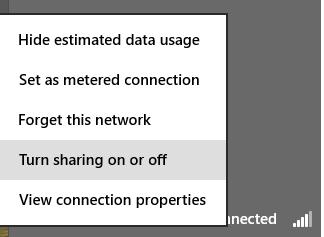
• On the next screen, choose ‘Yes…’ to enable sharing and connect to all compatible devices
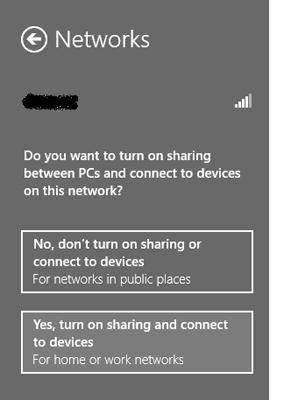
Step 2: Use Samsung TV to access the video content on your computer
• Switch on your Samsung TV now
• Click on the Smart Hub button
• Launch the All Share Play app
• From the app’s main window, select the category Videos and then play the one you want

How to Convert Videos for your Samsung TV from USB
The follow will describe a simple step by step guide on how to convert Video Format to Samsung TV format. It also applies to converting other video or audio formats to Samsung TV supported one.
Here, Pavtube Video Converter Ultimate is just the right Video to Samsung TV Converter which can fast and batch convert MKV, AVI, WMV, H.265/HEVC, FLV, MOV, MP4, MTS, VOB, M2TS, AVCHD etc HD Videos/Blu-ray/DVD to Samsung TV format on Mac or Windows.
* Learn >> Why Choose Pavtube Video Converter Ultimate.
Besides converting MP4 to Samsung TV video format, Pavtube Video Converter Ultimate also helps to convert FLV, VOB, MOV, WTV, DVR, RMVB, DV, MKV, MP4, AVCHD, MTS, MXF, SWF, Apple ProRes, OGV, MVI and etc to Samsung TV video format. It even can convert WMA, FLAC, WAV, AIFF, Apple Lossless, M4A, AAC, AC3, RA, AU, 3GA, MKA, DTS, APE, OGG, Opus and more audio to Samsung TV supported MP3. For Mac users, iMedia Converter for Mac is a helpful app to encode videos for further usage.
Make Preparation: Run Video Format to Samsung TV Converter:
Other Download:
– Pavtube old official address: http://www.pavtube.cn/blu-ray-video-converter-ultimate/
– Cnet Download: http://download.cnet.com/Pavtube-Video-Converter-Ultimate/3000-2194_4-75938564.html
Step Guide: How to Converter Video files on Samsung TV via USB Port
Step 1. Launch the Samsung TV Video Converter and import Video files.
Drag & drop MP4 files to the program directly. Or go to the “File” menu, choose “Add Video” to locate the MP4 files you want to add. You can add several files to do batch conversion.

Tip: Freely select the subtitles for you MP4 movies from the “Subtitles” option. Thus, you can watch MP4 on Samsung TV via USB Port with Subtitle.
Step 2: Set Output video format for Samsung TV.
Click the drop-down button on the right side of the “Format” to select “MP4” from “Format > HD H.264 Vdieo (mp4)” Category, Which is suitable for Samsung TV and also for USB Port.

Learn >> Plex Supported Format | Best Video/Audio Formats for HD TV…
Tip: Click “Settings” button, then you are able to adjust all the settings in the following window to customize the output file quality, including codec, size, bit rate, frame rate, sample rate and audio channel.
Step 3: Start converting videos to Samsung TV.
After the above steps are done, you can click “Convert” button to convert your Any Videos to Samsung TV comfortable MP4 format. Easy operation and faster conversion speed, these two are the most outstanding points of this Samsung TV video converter. Learn >>How to Move Movies From USB to a TV?.
Read More:












