What is BDMV?
BDMV contain information about the contents of the Blu-ray disc. BDMV files can keep videos in good color and definition.

Why we need to convert BDMV to MKV, MP4, AVI, WMV, MOV etc.
Since BDMV files are normally composed of many files and in huge size and so go against spread around the internet. Worse still, BDMV files are not playable in QuickTime, iTunes, Windows Media Player, iPad, Samsung Galaxy and more media player or portable devices. To completely solve the media incompatible issue, you can convert BDMV files to streaming video format like MKV, MP4, AVI, WMV, MOV etc.
How to convert BDMV to MKV, MP4, AVI, WMV, MOV etc.?
In order to convert BDMV files to MKV, MP4, AVI, WMV, MOV etc. files, we need a BDMV Converter- Pavtube Video Converter Ultimate which is totally the best and completely video converter for BDMV. With it, you can convert BDMV files toMKV, MP4, AVI, WMV, MOV in fast speed and keep the converted video without quality loss. And you can add srt/ass/ssa subtitles to the output videos to make it unique and perfect. Simple interface and CUDA acceleration will bring you an easy but effective conversion. Mac version is here. Now please follow the guidance below to convert BDMV to MKV, MP4, AVI, WMV, MOV On PC/Mac.
How to convert BDMV file to MKV, MP4, AVI, WMV, MOV etc. On PC/Mac?
Step 1. Import MKV files for the converter
Install and launch the best BDMV Converter, drag and drop the BDMV files with .mts, or .m2ts extensions or the BDMV folder directly to the main interface of the converter. Or click the “Add Video” button to import BDMV files. If you want, you can merge several video clips by ticking “Merge into one file” box.
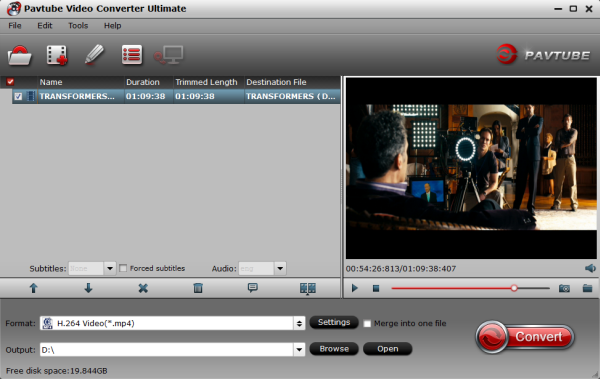
Step 2. Set the output format
In its output format list, this app contains almost all popular video formats like AVI, WMV, MP4, MOV(QuickTime), FLV, VOB, MKV etc. Also, lots of optimized pre-settings for various devices and applications like iPhone, iPad, PSP, etc are included. In this step, you just need to choose an output format you want.
Now, I’ll take MP4 for example. Hit the format image on the Output Format panel of the main interface, and then, go to “Format”> “Common Video” > “H.264 Video(*.mp4)” in the pop-up format window.

Note: This BDMV converter also provides powerful editing function, which enables you to edit your files to your own taste before the conversion, such as cropping or trimming, adding effect, watermark, and subtitles, etc.
Step 3. Optional – You can also click “Settings” to change the output video bitrate, frame rate, size, etc. all according to your needs.
Step 4. Start converting BDMV to MKV, MP4, AVI, WMV, MOV
When everything is done, click the “Convert” button at the bottom-right corner to finishe the BDMV to MKV, MP4, AVI, WMV, MOV conversion.
While you wait,have a coffee or take a nap and let Video Converter Ultimate do the work in the background. After conversion, you can click “Open” to find the output file, then you are able to play the converted BDMV files by using VLC or QuickTime smoothly. If you like, you can edit them with Windows Movie Maker or Sony Vegas to make your unique video.
More related:










