You may know that you can just drag a local movie file like YouTube video to chrome browser’s address bar and cast it to the big screen with Google Cast the chrome extension via Chromecast. (Read Apple TV vs Chromecast comparison review) But also it is obvious you can’t directly cast movies played from the laptop’s Blu-ray or DVD drive because of the disc protection, what you can do is to rip the Blu-ray and DVD to digital local movie files and use the Chromecast’s local playback workaround to stream the movies to Chromecast.

Then take a few minutes to see what is the best format for local viewing with Chromecast:
Well it’s really down to personal preference, to Chromecast a local movie, you will need to use the chrome browser as the media player. This is the file format supported by chrome: 3gp, .avi, .mov, .mp4, .m4v, .m4a, .mp3, .mkv, .ogv, .ogm, .ogg, .oga, .webm, .wav. Among which mp4 is a really good file format for watching, it kept the file size down without compromising in video quality.
There are various Blu-ray ripping tools to help you convert Blu-ray and DVD to Chromecast friendly video format, if you are looking for an ease-to-use yet powerful one, check out Pavtube BDMagic, which aims to solve this problem in only 3 clicks by giving us the ability to remove disc protection and store our purchased physical Blu-ray and DVD discs to Chromecast playable H.264 MP4/MKV with perfect audio and video sync in HD quality. Besides, this Blu-ray converter and rip BD, DVD, ISO to a wide range of formats, like WMV, MOV, 3GP, FLV, AVI and the list goes on. (Here is review)
For ripping Blu-ray/DVD for casting to Chromecast with ease, BDMagic for Mac is the alternative. Download the tool and learn a simple guide on ripping Blu-ray for watching on TV via Google Chromecast.
How to Transfer, cast, stream Blu-ray/DVD videos to TV via Chromecast
Step 1: Load Blu-ray, DVD movies
Insert your Blu-ray, DVD disc into your drive, run the Blu-ray Ripper for Chromecast and click “BD/DVD disc” icon to load movies.
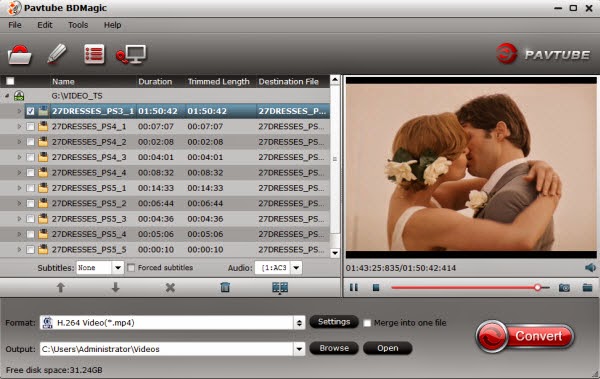
Step 2: Choose output format
Click the “Format” option, and choose MP4, MKV from Common Video profile list. If you want to keep 1080p resolution as source movie, you can choose HD Video > H.264 HD Video(*.mp4) for streaming to Google Chromecast. Also you can stream your Blu-ray/DVD to UPnP server, Kaiser Baas Media Hub and XBMC.
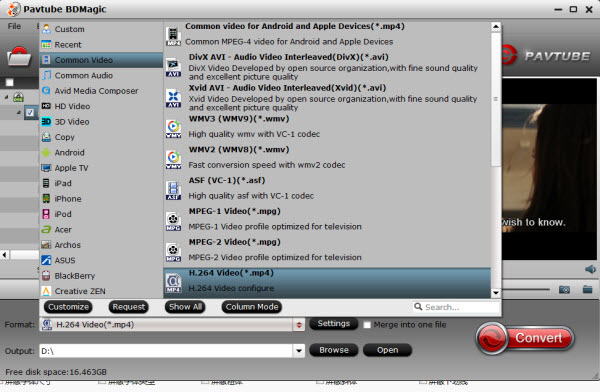
Step 3: Advanced video/audio settings(Optional)
Roku 3 does play MP4 files according to the relevant info in Chromecast official site. However, Roku just plays the MP4 files with H.264 video codec and AAC audio. Click the Settings icon to set the correct video, audio codecs.
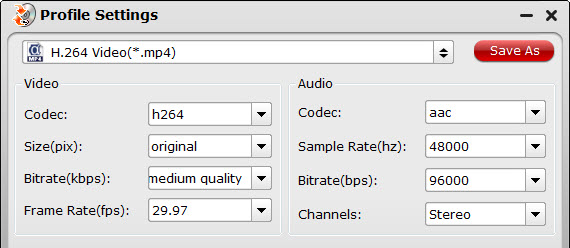
Step 4: Start Blu-ray, DVD to Chromecast ripping
Click the convert button under the preview window, and the Blu-ray ripper will start the conversion from Blu-ray to MP4/MKV for Chromecast immediately.
When the conversion ends, you will be able to get the result video via tapping the Open button in the main interface. Afterwards, you can open a new tab in chrome and drag a converted mp4 movie to the address bar, and use Google cast to send the movie to Chromecast. Or plug the Chromecast into your TV set via the HDMI connection, then keep the Chromecast and your computer in the same WIFI, and finnally steam the converted mp4 movies to Chromecast. Also have some video files? Learn how to stream them to your Amazon Fire TV for watching.










