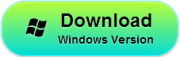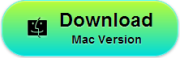“How stupid I am! My iMessage on iPhone5 has gone due to my carelessness. Is there anyway to recover deleted iMessage from my iPhone5?The message is very important to me that a account number is on it. How should I do?”
It is common that you deleted your iMessage by accident. If you intend to get deleted iMessage back from iPhone5,iFonebox is a good choice. When you select iFonebox, you will have a surprise. You are allowed to preview the iMessage deleted and recover selectively. In fact, there are two ways to recover deleted iMessage on iPhone5 with iFonebox.
Free Download the iFonebox by clicking below icons to have a try
Part 1 Recover deleted iMessage from iPhone5
Step1.Connect your iPhone5 to the Computer
Install and run iFonebox on computer, then connect your iPhone5 to the computer. Then select the “Recover from iOS Device” to scan data on your iPhone5. You’ll see the window below.
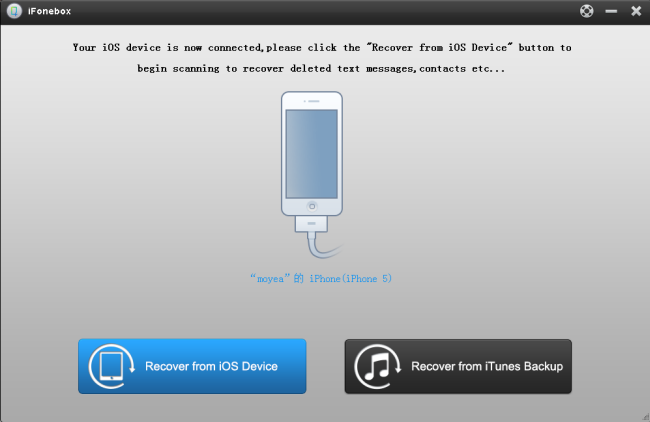
Step2.Preview and recover deleted messages
IFonebox will scan iPhone5 automatically. The scanning time depends on the database on your iPhone5. After scanning finished, all of the data on your iPhone5 could be displayed in the interface. Click “Messages”, you could preview all the messages on your iPhone5. Then select the messages you want to save them by clicking “Recover” button.
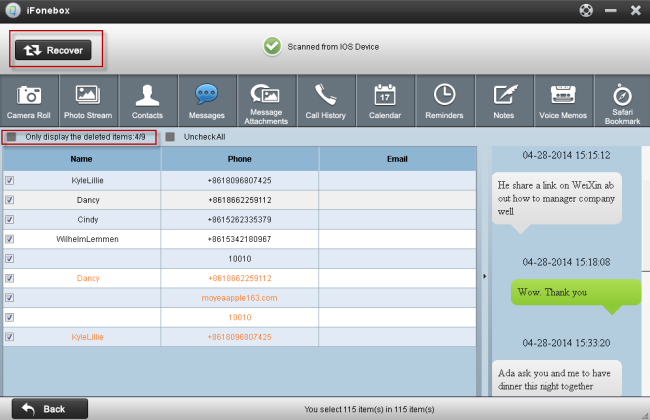
Note: The data displayed in the scan result contains deleted and existing files on your device. Both of them have their own color. If you want to separate them, you can use the checkbox” Only display the deleted items”.
Part 2 Recover deleted iMessage from iTunes backup
If you have backed up before, and you don’t want to sync all of the backup,just the one you want you can choose this way:
Step1. Choose a backup file to extract
Install and run iFonebox on computer. Choose “Recover from iTunes Backup” On the main interface.
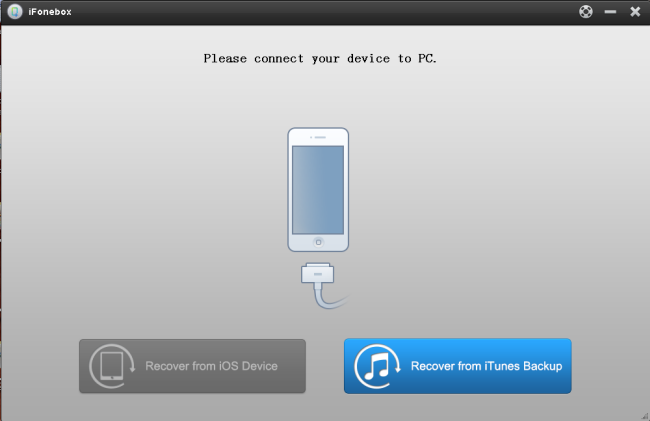
then you will see all your iTunes backup files displayed in the main interface, select the one for your iPhone5 and click “Start Scan” button.
Step2.Preview and recover iPhone5 messages
After scanning finished, all of the data on your iPhone5 could be displayed in the interface. Click “Messages”, you could preview all the messages on your iPhone5.
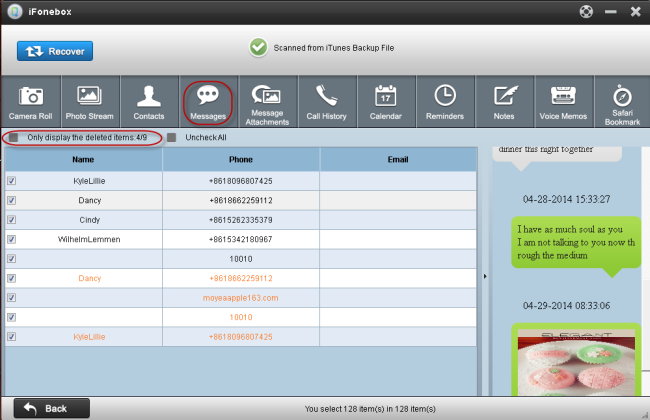
Then select the messages you want to save by clicking “Recover” button.
Note: The data displayed in the scan result contains deleted and existing files on your device. Both of them have their own color. If you want to separate them, you can use the checkbox “Only display the deleted items”.
Wish you success to recover the deleted messages!