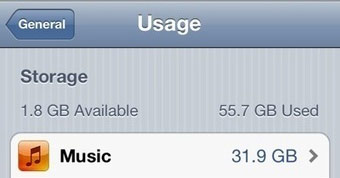iOS 7 represents a major update to Apple’s mobile operating system for the iPhone and iPad, and as long as your device isn’t more than around two years old you’ll be able to upgrade it to get some or all of the new features.
iOS 7 will be available for the iPhone 4 and newer, the iPad 2 and newer, and the 5th generation iPod touch.
The following devices can’t be upgraded to iOS 7: Original iPhone, iPhone 3G, iPhone 3GS, original iPod touch, iPod touch 2nd-gen, iPod touch 3rd-gen, iPod touch 3th-gen, original iPad.
Here’s a full list of which iOS 7 features will be available in each country, since your location as well as your device will affect which features you get.
How to update to iOS 7
There are two ways to update your iPhone, iPad or iPod to iOS 7: over the air (via Wi-Fi) or through iTunes.
Before you upgrade to iOS 7, though, there are a couple of housekeeping jobs to do. First, update your apps as certain out-of-date apps won’t work in iOS 7.
Second, check if you have enough free storage space as the update requires at least 1.4GB of memory for temporarily storing the download during the update. You can check how much space is available by tapping Settings > General > Usage. The list of apps will tell you which ones are using up your phone or tablet’s storage. Typically, it will be the Photos app, which is full of your images and videos.
You should copy these to your PC and then delete those you don’t need on your device to free up space. Videos use up the most space, but beware that these aren’t backed up to your iCloud Photo Stream. Only photos are included.
Finally, make sure your iPhone, iPad or iPod touch is backed up to iCloud or your computer via iTunes before performing the update. It’s unlikely anything will go wrong, but if it does, you could lose any data that’s changed since your last backup such as new contacts, documents, photos, videos and more.
You should also connect your wall charger as the update will take some time.
Over the air iOS 7 update
If your device is running iOS 5 or later, you’ll be able to update to iOS 7 without needing a computer since iOS 5 added support for over-the-air updates. If your firmware is iOS 4.x you’ll have to connect to iTunes and perform the upgrade.
Now that the update has been released, you should see a pop-up notification on your screen at some point after this date telling you that a software update is available.
If you want to force your iPhone or iPad to check if the update is available, tap Settings, General, Software Update. Your smartphone or tablet will check if iOS 7 is available and you can then follow the instructions on screen.
When prompted, tap Download to download the iOS 7 update. Once this is finished, tap Install to upgrade iOS.
Updating to iOS 7 via iTunes
If for some reason you don’t want to update to iOS 7 over the air, you’ll need to connect your device to a computer running iTunes. You should update iTunes to the latest version (currently 11.1) before connecting your iPhone, iPad or iPod touch. To do this, launch iTunes and from the Help menu, click Check for Updates.
Once you have the latest iTunes, connect your device and it should display a message saying a software update is available. If you don’t see this, simply click on your iPhone, iPad or iPod touch in the Devices list and then click the Check for Update button.
You’ll be prompted to download and install the update – make sure you don’t disconnect your device before the upgrade process is finished.
Whether updating over the air or via iTunes, your iOS device will restart after installing iOS 7.