While web developers are slowly moving to HTML5, we aren’t convinced that computing is truly ready for a Flash-free world just yet. If you own a Nexus 7, Nexus 10, or any other tablet or smartphone running Android Jelly Bean, by now you’ll have noticed that many of the things for which you wanted that tablet – watching catch-up TV and online video, casual gaming – just don’t work. In many cases apps are available that add the functionality, but do you really want to install individual apps for every Flash site or service that you use? Or turn on the dusty old desktop just to catch up with EastEnders on iPlayer? That’s not very convenient.
We don’t even want to think about the Flash problem: we want to continue doing what we want, when we want in our browser, and not deal with the continous headache of switching between apps to find a solution that works. This stuff should be seamless.
The good news is that although Android Jelly Bean doesn’t officially support Flash, it’s really easy to add Flash support to the OS. Here, we show you some simple tweaks to enable the playback of catch-up TV, online video and Flash games on a Google Nexus 10 or any other tablet running Android Jelly Bean.
Add Flash to Android: A quick fix
One of the simplest ways to add Flash to Android is to install Puffin Browser. Puffin builds in support for Flash, so all you need to do to add Flash to Android is install the browser via Google Play.
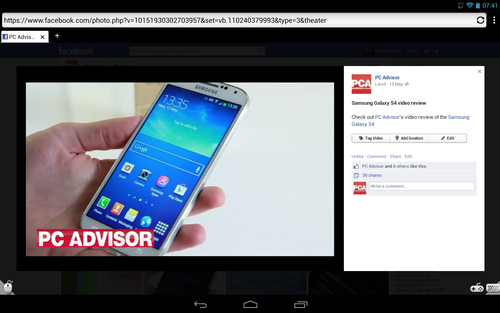
You don’t have to use Puffin as your primary browser, but you may find it quickly grows on you – not only is it incredibly fast (we recorded 204.6ms in SunSpider on our Nexus 10 Android Jelly Bean tablet), it also has some neat touches such as a virtual trackpad and a gamepad, the latter allowing you to map any keyboard function to its onscreen controls.
There are some caveats, however. First, the Flash support within the browser is only a 14-day trial, and if you wish to continue using it you’ll need to buy the full version of the app (£1.83). More importantly, Puffin’s servers are based in the US, which means some content is restricted by UK websites. BBC iPlayer is one such example (and there’s no workaround), but other Flash content such as videos on our Facebook page played flawlessly. We strongly recommend taking advantage of the free trial to see whether this will create problems with the content you want to view.
If Puffin Browser doesn’t meet your needs, read on for a slightly more complicated but more efficient solution for adding Flash to Android.
Add Flash to Android: The preferred option
Step 1. You’ll need to download a few free bits of software to enable Flash on your Jelly Bean tablet, including Flash Player itself. However, since this isn’t supported on your tablet, you’ll need to find it elsewhere than Google Play. Search online for ‘android flash player apk’ or head to this forum thread at XDA Developers, in which contributor stempox provides a download link.
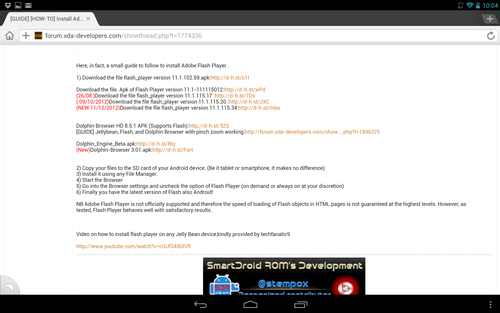
Step 2. Before you can install Flash Player, you must enable Android to install software from unknown sources (remember to disable this option following installation). Open the Settings menu, then scroll down to and tap Security. Tick the box next to ‘Unknown sources. Allow installation of apps from sources other than the Play Store.’
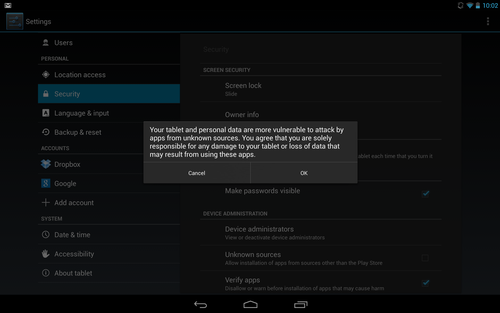
Step 3. Now find your downloaded Flash Player file and tap it to begin installation. If your download notification has disappeared, you’ll need a free file browser app such as Android File Manager to find it (this won’t be visible in Android’s Downloads folder).
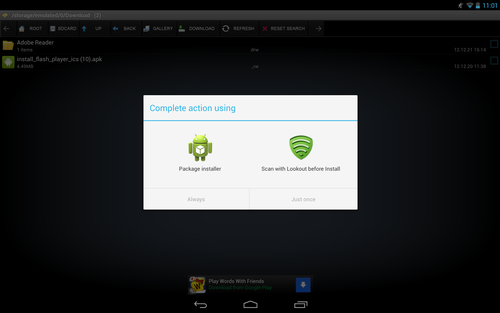
Step 4. Next, you need a browser that can support the Flash Player plug-in, such as Mozilla Firefox. Download Firefox Google Play, then fire up the browser. Tap the three horizontal lines at the top right of the browser window and choose Settings, and under Content choose Plugins. We recommend selecting the Enabled rather than ‘Tap to play’ option for a seamless Flash experience.
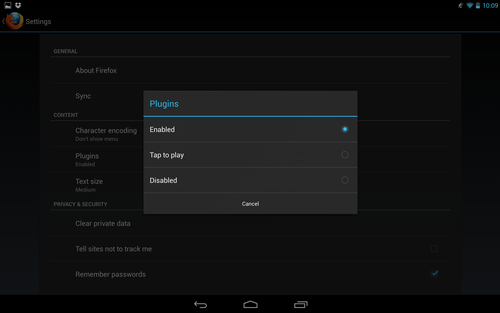
Step 5. At this point, you can interact with Flash content on any website within the Firefox browser on your tablet. You may find, however, that some websites will recognise that you’re using a mobile browser on a Jelly Bean device, and hide the Flash content from view. And with ITV Player, for example, we were offered playback in portrait mode only.
Phony is a free Firefox add-on that fools websites into thinking you’re using a desktop browser. You can access Firefox’s add-ons from its home screen, or choose Add-ons from the top-right menu and tap the shopping basket icon. Having installed Phony, tap the top-right menu icon and choose Phony, then select Desktop Firefox as your User Agent and tap Ok.
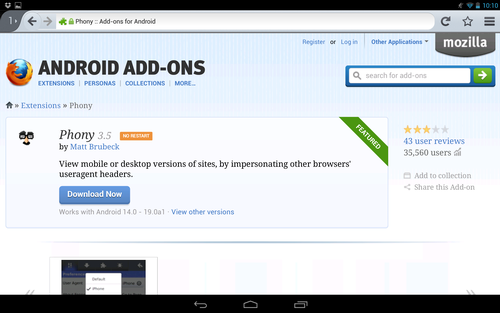











You are in point of fact a excellent webmaster. The site loading pace is incredible. It kind of feels that you’re doing any distinctive trick. Moreover, The contents are masterwork. you have done a magnificent activity in this matter!
aEwS1D It is truly a nice and helpful piece of information. I am glad that you just shared this helpful info with us. Please keep us informed like this. Thanks for sharing.
Hey, I think your site might be having browser compatibility issues. When I look at your blog in Safari, it looks fine but when opening in Internet Explorer, it has some overlapping. I just wanted to give you a quick heads up! Other then that, great blog!